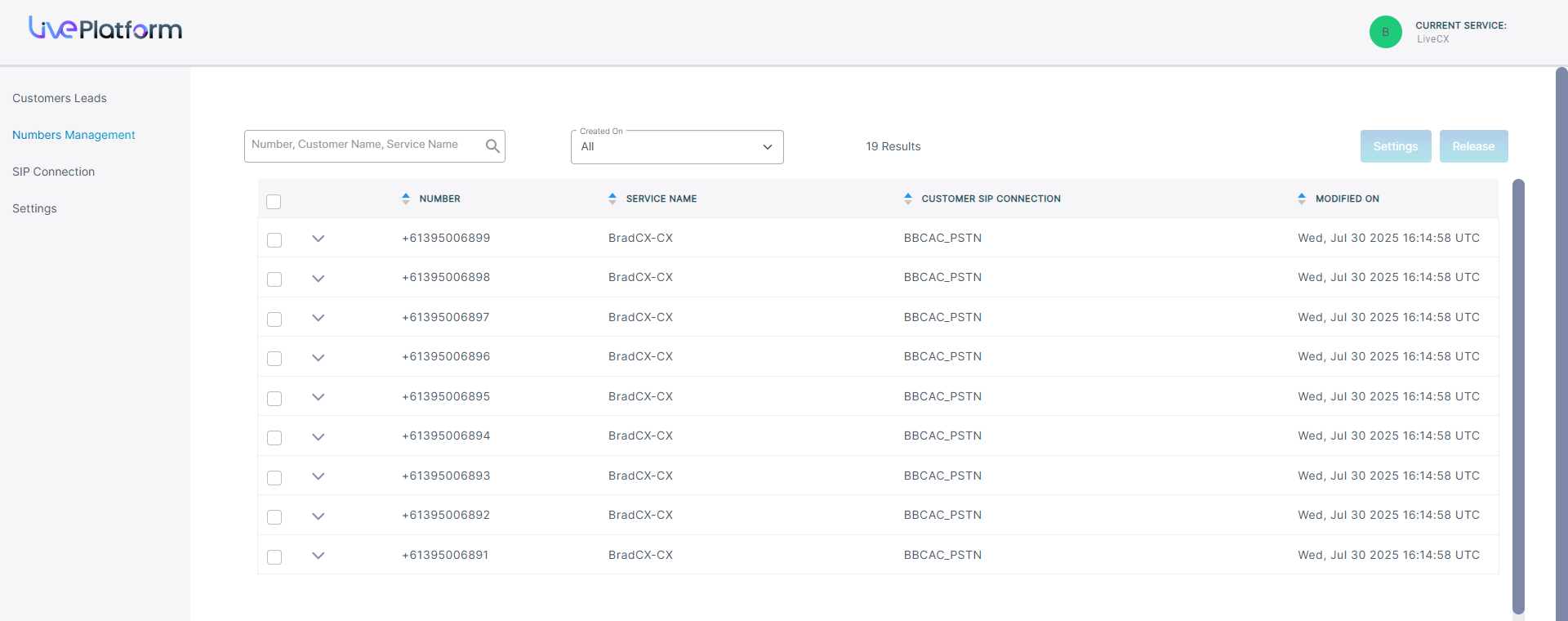Uploading numbers
The Customer Leads page lets you upload phone numbers to the customer tenant service. Numbers are attached to a Calling Profile that is mapped to the SBC device used to route calls for the configured numbers. The following Number types can be configured and uploaded:
| ■ | Numbers for assigning to Contact Center agents |
| ■ | Numbers for assigning to calling users (not applicable to the CX service) |
| ■ | Numbers for assigning to services running external applications such as Emergency Calling applications and Fax IVR or Voca (not applicable to CX service) |
You can also configure CAC Profiles that are designed to manage and limit the number of concurrent calls handled by SBC devices on the level of the SIP Connection entity. This prevents network resource overload. On Live Platform, CAC Profiles can also be used for Metering customer tenant services; phone numbers that are uploaded to the customer tenant and routed through theses SIP connections can also be configured with these profiles.
| ➢ | To upload numbers: |
| 1. | From the Live CX drop-down list, choose Live CX > Open Services Page. |

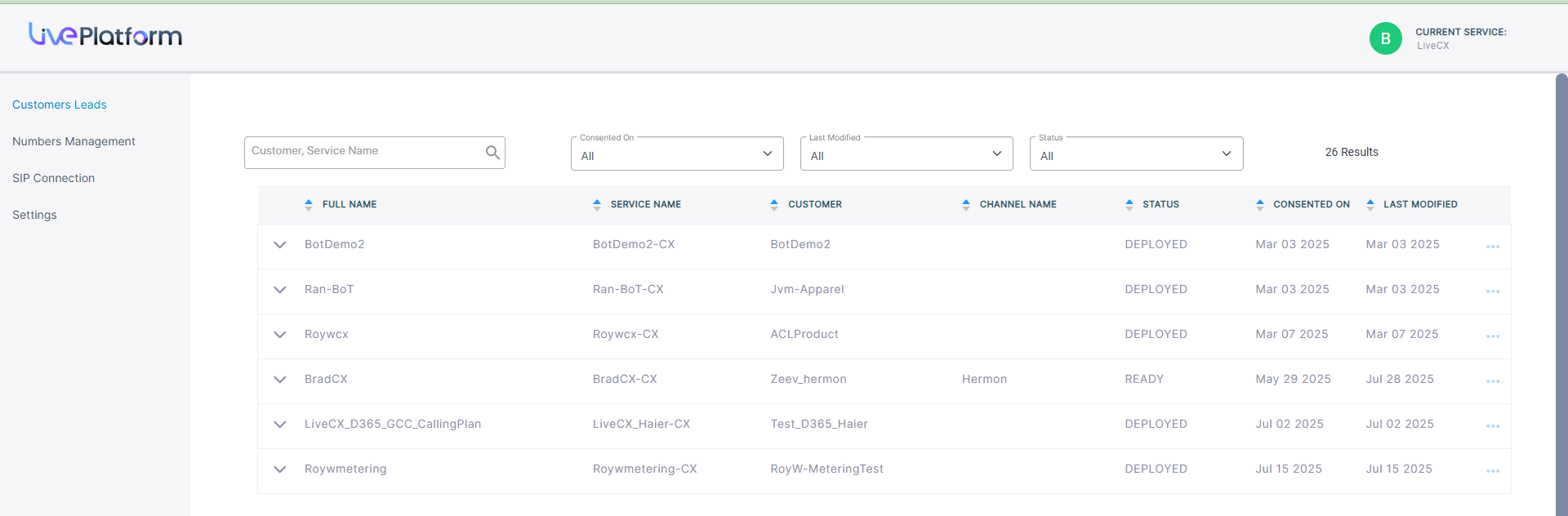
The table below describes the parameters in this page.
|
Parameter |
Description |
|---|---|
|
Full Name |
The Full name of the service. |
|
Service Name |
The Short name of the service. |
|
Customer |
The name of the customer attached to the service. |
|
Channel Name |
Name of the attached channel. |
|
Status |
Deployment status (see Deploy Status and Status Indicators). |
|
Consented On |
The time and date when the customer service was deployed. |
|
Last Modified |
The time and date when the service was last updated. For example, numbers uploaded. |

| 2. | Open the ...menu for the Customer Lead that you wish to upload numbers, and then choose Upload Numbers. |
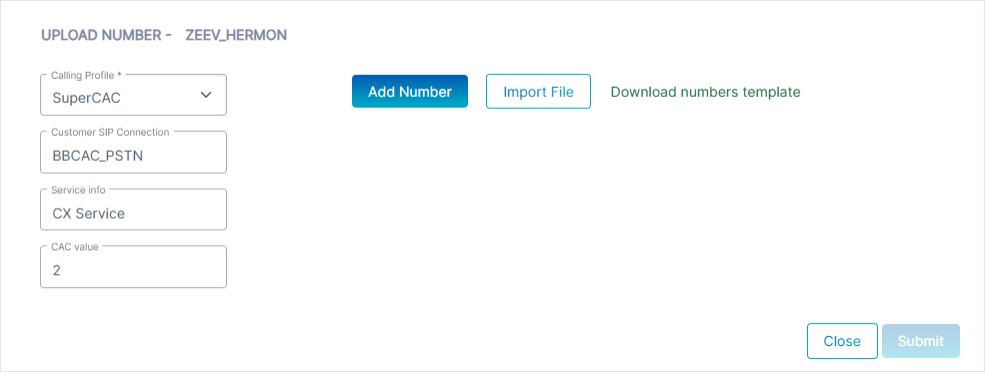
| 3. | From the Calling Profile drop-down, choose the Calling Profile to apply to the number. |
| 4. | From the Customer SIP Connection drop-down, choose the PSTN SIP Connection to apply to the number. |
You cannot attach a SIP connection that has been imported from the SBC.
| 5. | In the Service Info field, enter the name of the Service for which you are uploading. This field is used by the Metering service. |
| 6. | In the CAC value field, enter the number of concurrent sessions to apply to the number: |
| ● | User (read-only default is 2) |
| ● | Service Number |
| ● | Contact Center |
| 7. | Click Export Example to open a CSV file including example phone numbers. All numbers should be configured in E.164 format. Phone number validation rules are in accordance with E.164: |
| ● | A + sign. |
| ● | Country calling code (international). |
| ● | Local area code. |
| ● | Local telephone number or subscriber number. |
The number has the following structure: [+][country code][area code][subscriber number]. Example United States Telephone number: +12127881500
| ● | Country code: 1 |
| ● | Area code: 212 |
| ● | Subscriber number: 7881500 |
The figure below shows how to configure the cells with the '+' value before the country code prefix.
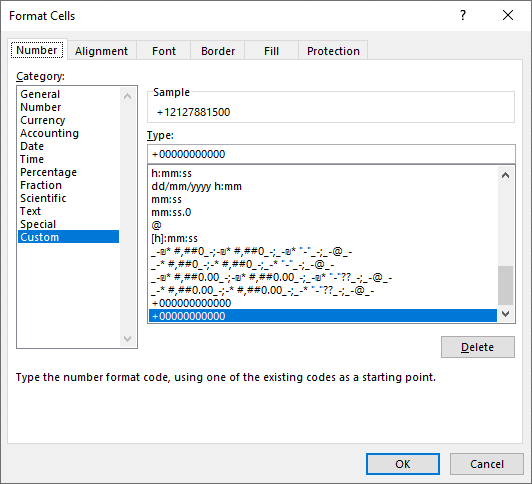
| 8. | Do one of the following: |
| ● | Click Add Number to add individual numbers. |
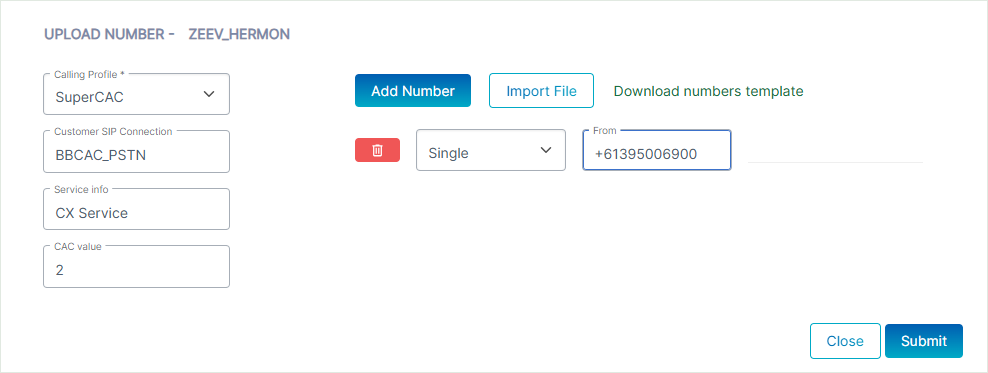
| ◆ | From the drop-down, choose either Single or Range. |
| ◆ | Enter the number to upload and then click Submit. |
A confirmation message is displayed.

| ● | Click Import File to import a CSV file containing a list of numbers. Click Export Example to export a template file. |
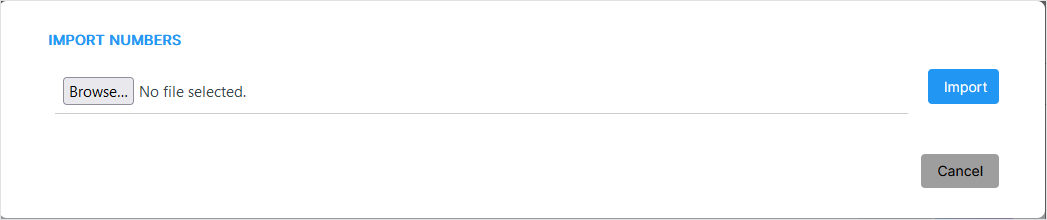
| ◆ | Browse to the location of the file. |
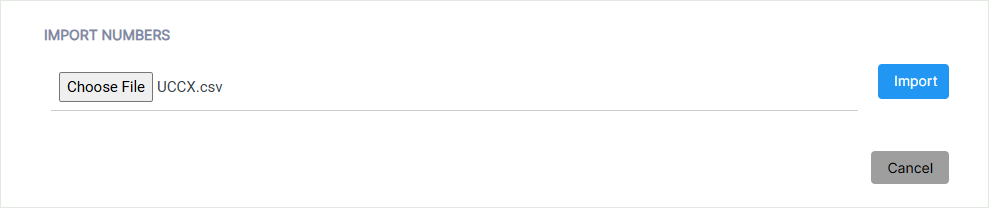
| ◆ | Click Import. |

The number of valid and invalid entries in the CSV file are indicated. Close the dialog.
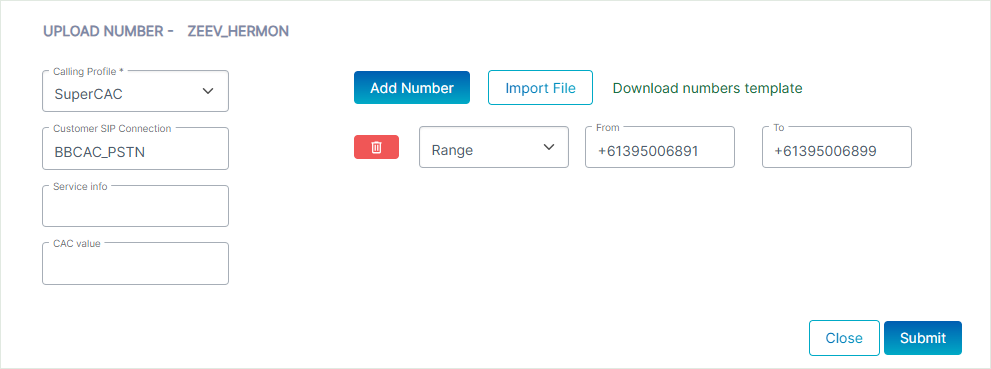
| 9. | Click Submit (click  to remove the entry). to remove the entry). |
A confirmation message is displayed.

| 10. | Click the Numbers Management tab. Search for your customer and view the new numbers that you have just added. |